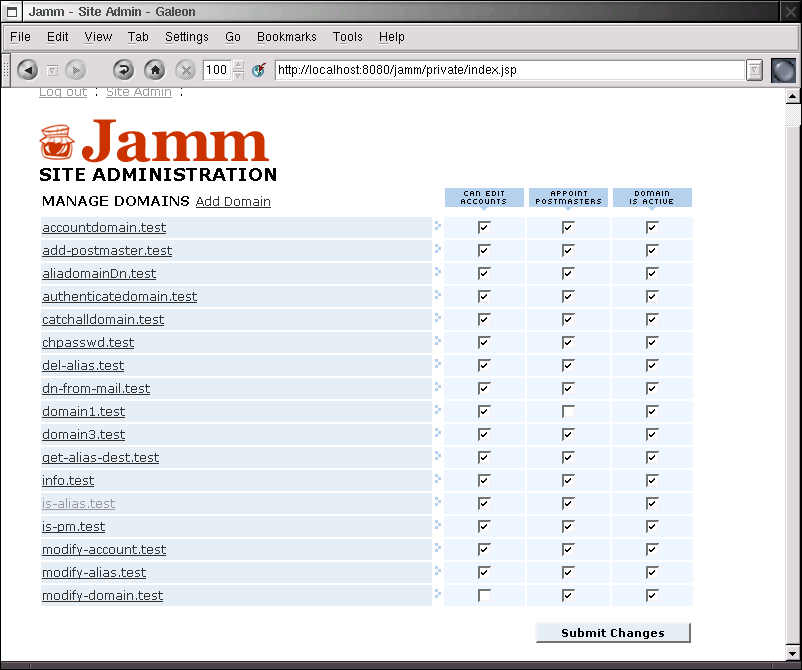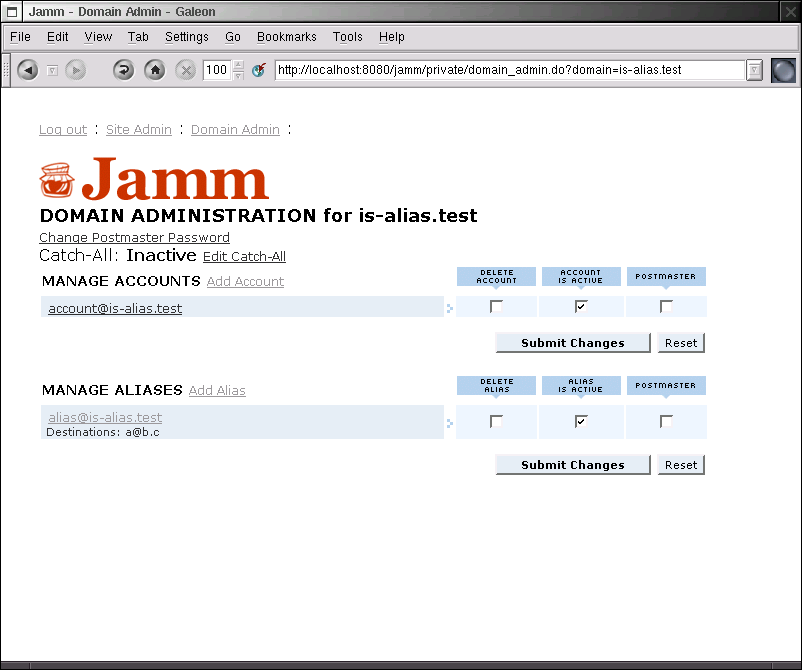5. Administration
Jamm allows for three levels of access: the site admin, the domain admin, and the user. The site admin controls the entire site and has access to every option all the time, very much like root on a unix system. The domain admin can add, remove, and modify accounts and aliases for his domain as well as assign other people to be a domain admin. The user can only effect his settings.
5.1. Site Admin
When a site admin logs in, they are presented with a list of domains. They can click on the domain to drill down to that domain admin page or manipulate the capabilities of the domain admin.
Can Edit Accounts controls the ability for a domain admin to add and remove virtual accounts. When this is switched off, the domain admin can still modify the attributes of existing accounts such as the password.
Appoint Postmasters controls the ability for a domain admin to grant the powers of domain admin to other accounts in the domain. With this turned off, only the site admin can give users domain admin access.
Domain Is Active turns on or off the "active" flag on the domain in ldap. If your mail server or imap server are configured to pay attention to this flag, one can turn on or off domains temporarily without removing them from ldap.
5.2. Domain Admin
When a domain admin logs in, they are presented with a list of accounts and aliases for their domain. They can click on a user to drill down to that user admin page, add or delete accounts or aliases, appoint other admins/postmasters, and activate and deactivate accounts. Some of this options may not be present depending on how the site admin has configured the domain's capabilities.
Delete Account does pretty much what it says it will.
Account Is Active actives or deactives an account without deleting it. Much like Domain Is Active, your mail server and imap servers must be configured to pay attention to this flag inside ldap.
Postmaster gives or removes the ability for that user to act as a domain admin.
5.3. User Admin
When a user logs in, they are presented with a user screen appropriate to whether they have an account or an alias. Currently, all that a user with an account can do is change their password. An alias user is a bit more intereting, they can edit their destination(s).
To add destinations to an alias, the user only needs to add them in the text area in either a comma seperated list or one per line. To delete destinations, just check the box next to the destination to be deleted.
5.4. Account creation notes
When you create an account or an alias inside the LDAP database it will instantly become active as far as the mail system is concerned. For virtual accounts, it should be noted that the Unix directory in ~vmail is not created at this time. However, we can work around this because Postfix's virtual delivery agent will create the necessary directories the first time it has to deliver mail. Due to this fact, we recommend sending a welcome e-mail as soon as you create the account.
5.5. Account deletion notes
When you delete an account or an alias in the LDAP database, it will instantly become inactive. For virtual accounts, it should be noted that the Unix file system isn't cleaned up, i.e. the data remains on disk until a sysadmin can remove it. This will allow you to keep the data from dead accounts around for a grace period in case the account was deleted in error. However, if another account is created with the same name with the same mail path, the data will be available to the new user. This could be considered a privacy violation for the previous user.